AFO 241 - Suppliers
241.1 Introduction
The system has a supplier authority file in which all suppliers are entered. When a purchase order is input a supplier is copied from this authority file and linked to the order.
It is not possible to link a purchase order to suppliers that have not been entered in the authority file. If it becomes apparent whilst inputting a purchase order that the supplier you want to link to the order is not in the authority file, you can enter the supplier at this point. It is not necessary to switch to AFO 241.
All the relevant administrative details pertaining to a supplier are entered in the supplier file as well as information about the purchase orders that have been entered in the system.
The main options of the suppliers' control are:
· Identifying and viewing a supplier record
· Inputting a supplier record
· Amending a supplier record
241.2 Identifying suppliers
When you select this AFO a search key screen will be displayed:

Suppliers can be identified in four ways:
· - Every supplier is given a unique number by the system. This record number can be used to look up the supplier in the file. Searching by number always results in one record and is thus an extremely fast method of identification.
· - A code can be linked to each supplier. This code should be unique so that searching by code will always result in one record only.
· - You can identify a supplier by entering a word or the beginning of a word in the supplier's name. Searching by word in the supplier's name can of course result in several records.
· - The system always memorises the last supplier identified. You can call up this supplier again by using the memorise option (type in the letter M). This identification always results in one record. This option is not available in AFO 241 but can be used in all the other AFOs in which you need to identify a supplier.
Note
It is possible that this search window offers a dropdown list of suppliers you can select from. This depends on a parameter set in AFO 272 – Acquisitions parameter control – Miscellaneous.
The system only takes into account the first word entered when searching so it is advisable to enter the most selective word.
Searching by word in the supplier's name always results in a list even when only one record agrees with the search key entered.

The fields on this screen are dealt with in the section “Inputting supplier details” below.
241.3 Input supplier[//]
If you chose the option on the Search key screen an input screen will be displayed.


Fields on the screen
Supplier name - the name of the supplier is input as free text and is compulsory. The minimum length is one character. The name must not consist of punctuation only. You can also use the ‘#' (hash sign) to enter one or more extra search possibilities. These extra search possibilities are only displayed in AFO 241. These partly overlap with the function of the supplier code (next field).
Please note
You can enter several search possibilities but only one supplier code which must be unique.
Supplier code - the supplier code can be entered as a unique alphanumeric code. This field is not compulsory. Obviously it is advisable to use codes that are mnemonic.
Note: a free text field, belonging to section Identification (see below).
Creditor number: optionally enter the supplier's own creditor number or the supplier's creditor number from the library's financial system.
Group: If this field is checked, this supplier code represents a group and can be assigned to the Member of group field in other supplier records.
This can help to group suppliers together. For example, you could create the following set of suppliers:
Supplier name Supplier code Group Member of group
Alphabet Co. ABC Y
Alphabet Co. Serials Div. ABCS N ABC
Alphabet Co. Approvals Div. ABCA N ABC
British Alphabet Co. ABCB N ABC
Please note
The Group flag cannot be turned off once there are suppliers linked to this supplier (i.e. other supplier records have this supplier's code in the Member of group field).
A supplier record marked as a group cannot be deleted until it is unlinked from all other suppliers.
Member of group : Select a supplier. The dropdown list contains suppliers that are marked as Group records.
Material type(s): This field is used to record which material types can be ordered from this supplier. If you select one or more material types from the list, the system will prevent you from ordering any other material types from this supplier. If you do not select any codes, ordering from this supplier is not restricted based on material type
Usage: This field is used to indicate the kind of materials that may be ordered from a supplier. The field is for information purposes only – the system does not use this field to control which suppliers can be assigned to which orders.
The valid entries are defined in AFO 272 – Acquisitions Authority lists – Supplier usage.
Binding type: defines which Binding types can be ordered from the supplier. If no Binding types are defined for a supplier, a binding type cannot be assigned to a potentials selection or order for the supplier.
The valid entries are defined in AFO 272 – Acquisitions Authority lists – Binding type.
Address - the supplier's “Address” field is a free text field. The details entered in this field can be printed as part of the address on correspondence with the supplier (for example order slips and order lists).
Postcode - the postcode in the place where the supplier is located is entered as free text. The details entered in this field can be printed as part of the address on correspondence with the supplier (for example order slips and order lists).
City - the name of the place where the supplier is located is entered as free text. The details entered in this field can be printed as part of the address on correspondence with the supplier (for example order slips and order lists).
Country - the country where the supplier is located can be entered as a code. This code must be defined in AFO 246 (“Country codes”). When you have entered the code the system will display the description linked to that code in
AFO 246. If you do not enter a country code the system will select the default country code defined in AFO 272 (“Acquisitions parameters control”). If the supplier is in a different country to the library, the details entered in this field can be printed as part of the address on correspondence with the supplier (for example order slips and orders lists). The country code also affects the defaults for the reminder and cancellation limits. Read the section on AFO 246 for more information.
Contact name - the name of the contact person is entered as free text.
Language - the code of the language which should be used in correspondence with the supplier is entered in this field. The system will then print the text on order slips and lists, reminders etc in the correct language. The valid language codes are:
· dut: Dutch
· eng: English
· fre: French
· ger: German
· spa: Spanish
Global % - a number equal to or greater than zero is entered as the global percentage discount. This is the percentage discount that the supplier gives if a minimum amount is ordered at one time (see also trigger amount below). A clear differentiation should be made between the global percentage discount and the individual percentage discount.
Please note
A consequence of inputting a percentage discount greater than zero in this field will be that the system will not send purchase orders to this supplier (unless you do so by hand). The purchase orders that are “accumulated” are not sent via the standard print procedure but via AFO 214 (“Trace orders not sent”). See the section on this AFO for further information.
Trigger amount - this is the minimum amount that must be ordered at one time before the supplier gives the general discount which has been entered as a global percentage. The trigger amount is entered as a number equal to or greater than zero. (See also the global percentage discount above.)
Individual % - the individual percentage discount is the supplier's standard percentage discount. When a purchase order is input the system takes this percentage discount into account when calculating the fund commitment amounts. It is possible to change the default percentage discount for each individual purchase order. The individual percentage discount is entered as a number equal to or greater than zero.
Terms note: free text note field describing the Terms for ordering, claiming, returning, paying.
Tax no. - the Value Added Tax or Sales Tax number of the supplier can be entered as free text.
Note
Details of the supplier's membership of the Chamber of Commerce or a similar organisation can be entered here as free text.
Note- free text field, meant for entering commercial details (developed for Dutch and Belgian market). Belongs to section Admin details (see below).
Bank account no. - details of the supplier's bank account can be entered here as free text.
Telephone no. - the supplier's telephone number can be entered here as free text.
Fax no. - the supplier's fax number can be entered here as free text.
Email - the supplier's e-mail address can be entered here as free text.
Active Y/N - not yet in use.
Format - not yet in use.
URL - the web address of the supplier's Internet page can be entered here as free text.
EDI available – whether or not the supplier is available for EDI.
Note:
The Global % is related to the trigger amount set. In case this is set for the supplier one can not set it for the budget or vice versa.
One must choose between global or individual discount, because they cannot be used at the same time.
If one sets a trigger amount the orders will not be sent until this amount has been reached.
After completing entry of the new supplier's details the following message is displayed:
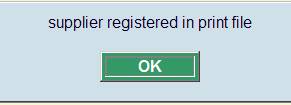
The details can then be printed via AFO 256 – Print modified suppliers records.
Next, the overview screen of the supplier will be displayed:

The details displayed are described in the fields below. You can amend these details by selecting a field and clicking on the “” option. Most of the details have been described above but in some fields extra details can be entered.
1. Identification - the supplier's name, code (if defined) and the internal number are displayed here. One subfield can be added here:
Note
This note is free text which only has an internal function. It is not included in print notices to the supplier (a memo field in the correspondence details fulfils this purpose). This note is displayed in the lists of suppliers resulting from searching by word in the supplier's name.
2. Address - the complete address details are displayed here.
3. Contact - the name of the contact person and the language for correspondence are displayed here. Three subfields can be added here:
Print terms and conditions – You can select Yes or No, but there is no functionality behind this option.
Note: This is a free text field. It is used to send a message with an order to the supplier.
Auto sending - with this parameter you can indicate whether the status of notices for the supplier(orders, claims, cancellations) should automatically be defined as ‘printed'. The following values are possible:
· 0: The order status of the purchase order is automatically set to I (input)
· 1: The order status of the purchase order can be set manually to V (sent)
· 2: The order status of the purchase order is automatically set to V (sent)
· 3: The order status of a purchase order entered in AFO211 and AFO216 is automatically set to V (sent). The order status of a purchase order created through the AFO 291 – Ordering process is set to I (input). The Aidalink process (also AFO 291) looks for these orders, creates an output XML file and then sets the order status to V (sent).
Notes
The system default for this parameter is 0. This field is not presented when inputting a new supplier but it can be amended.
This is not the only parameter that determines whether and when it is necessary to print. See the help of AFO 216 for more information on setting the Print flag for multi line orders.
Orders created for suppliers with this setting at 3 are NOT picked up by the AFO 251/252/253 processes (so no printing of orders, claiming, cancellations, etc.).
4. Notices – The system automatically puts the defaults from the supplier's country code in this field. However, you can modify them here:
· Claim 1 - in this subfield you enter how many days after a purchase order has been sent a first reminder should automatically be sent. The system only accepts numbers greater than 0.
·
Claim 2 - in this subfield you enter how many days after a purchase order has been sent a second reminder should automatically be sent. The system only accepts numbers greater than 0.
·
Cancellation - in this subfield you enter how many days after a purchase order has been sent a cancellation notice should automatically be sent. The system only accepts numbers greater than 0.
These limits are automatically linked to a purchase order addressed to a supplier during input of that order. It is possible, however, to change these dates by hand for individual orders (during input or when the purchase order is displayed).
5. Discounts - the global and individual discounts are displayed here.
6. Admin details - this field displays the details of the tax number, note and bank account number that have been entered.
7. Contact details - this field displays the supplier's telephone and fax numbers, e-mail address and URL for the web site.
8. EDI – You can specify whether or not the supplier is available for EDI.
Options on the screen
- select a field and click on this option to input or amend details in that field.
- select this option to add the details of the supplier to the print file. You can then print them from AFO 256 (“Print modified supplier records”).
: This option is only available when searching for a supplier from within certain other AFO's.
– use this option to set some EDI parameters. See section 241.3.1.
use this option to set some Email parameters. See section 241.3.2.
- When the supplier is linked to a purchase order or an invoice, the delete option will be inactive. Otherwise you can delete the supplier; the system will prompt for confirmation. In practical terms this option is only useful when a supplier has been input by mistake and needs to be deleted immediately.
When a supplier is linked to a subscription (for claiming unreceived issues) the Delete option will be active, however the system will warn you with the message: “This supplier is used in serials and it cannot be deleted.”
241.3.1 EDI parameters
– use this option to set some EDI parameters. After choosing this option an overview screen is displayed:

Options on the screen
: choose this option to add a new format. You will be presented with a dropdown list from which you can select a predefined format.
: select a format and then this option to set the corresponding parameters.
:select a format and then this option to delete it.
:select a format and then this option to modify the general details.
For more information on the use of EDI please contact Infor.
241.3.2 Email parameters
use this option to set some Email parameters. After choosing this option an input screen will be shown:

For each type of notice that can be sent from the acquisitions module you can determine if it must be sent by email and/or also by traditional post. On the next screen you will be prompted for the same options for the various notices that can be sent from the serials module.
See the help on systems management (AFO's 616 and 651) for the various parameter settings necessary for sending notices via email.
Note
When the contact method for Suppliers and/or Serials in AFO 616 is set to Email or Email & Print this will override any settings here. I.e. if no boxes are checked on the above form for emails but the contact method is set to Email, emails WILL be generated for the supplier (provided there is an email address).
If the contact method for Suppliers and/or Serials in AFO 616 is set to Print only and one or more boxes for email have been checked on the form above, emails will also be generated for those outputs.